VIVO Y51 / Y51L TOUCH WHITE
Fixing Vivo Y51/Y51L Touch White Issue
If you are experiencing a touch white issue on your VIVO Y51 / Y51L TOUCH WHITE smartphone, there are a few steps you can take to try and resolve the problem.
1. Restart Your Device
The first step is to restart your device. This can help to clear any temporary glitches or software issues that may be causing the touch white problem. Simply press and hold the power button until the power menu appears, then select “Restart” or “Reboot”.
2. Update Your Software
Outdated software can sometimes cause touch screen issues. Check for any available software updates for your Vivo Y51 or Y51L and install them if necessary. You can do this by going to “Settings”, then “System Updates”, and selecting “Check for Updates”.
3. Calibrate Your Touch Screen
If the touch white issue persists, you can try calibrating your touch screen. To do this, go to “Settings”, then “Display & Brightness”, and select “Touch Screen Calibration”. Follow the on-screen instructions to calibrate your touch screen. If none of these steps resolve the touch white issue on your Vivo Y51 or Y51L, it may be a hardware problem. In this case, it is recommended to contact Vivo customer support or visit an authorized service center for further assistance. Remember to back up your data before attempting any troubleshooting steps to avoid any potential data loss.

VIVO Y51 / Y51L TOUCH WHITE
NOTE: GSMSMARTPRICE is gathering the best information from various websites live prices may defer from the listed price
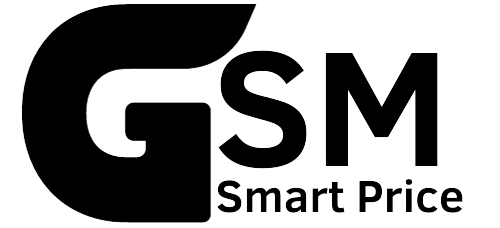




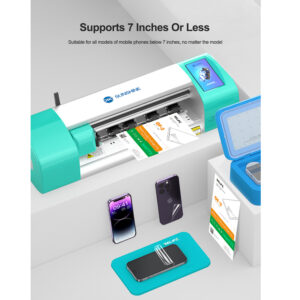

Reviews
There are no reviews yet.